How to user Spreadly after an Invitation
Have you been signed up to Spreadly by email and want to know how to make the most of your digital business card? Then you've come to the right place!🙌
In this blog article, we'll show you what options you have after receiving an invite email.
How to share your digital business card
After you have received your personal Invite-Mail from Spreadly, you have several options for sharing your digital business card:
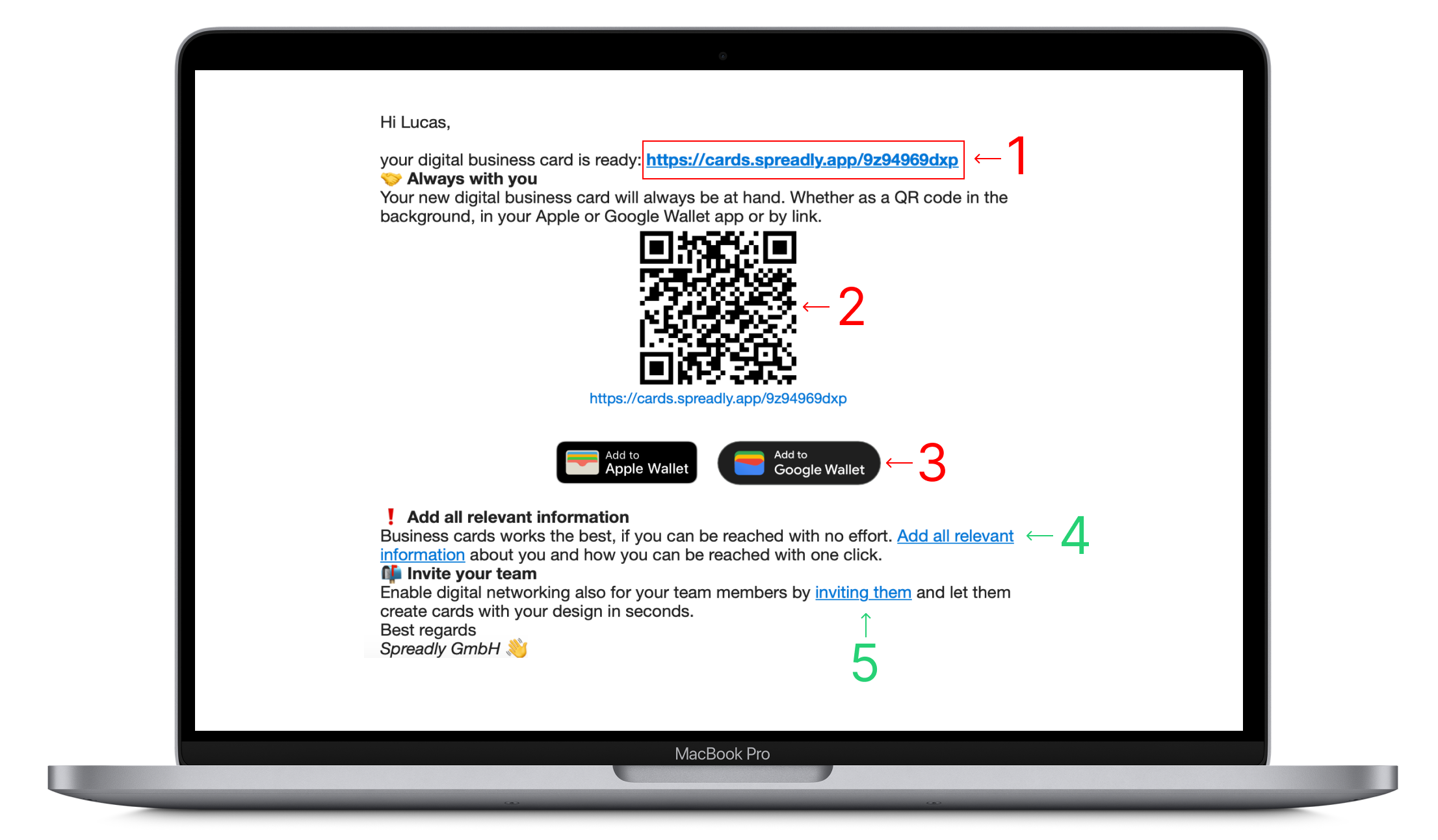
1) This is the link to your digital business card. You can also send it to other people (by email, message, etc.) or share it on your social networks. Simply copy and paste!
2) You also have the option of sharing your business card via a QR code. Other people can simply scan the QR code and then have access to your digital business card. You can save your QR code and insert it into presentations, for example, or use it as a wallpaper.
3) A very popular option is to save your business card in Apple or Google Wallet. This allows you to share your digital business card at any time by opening Apple Wallet or Google Wallet on your smartphone.
Change information, further sub-options and analysis
4) Click on the "Add all relevant information " link to go to the Spreadly website.
Here you have the following options:
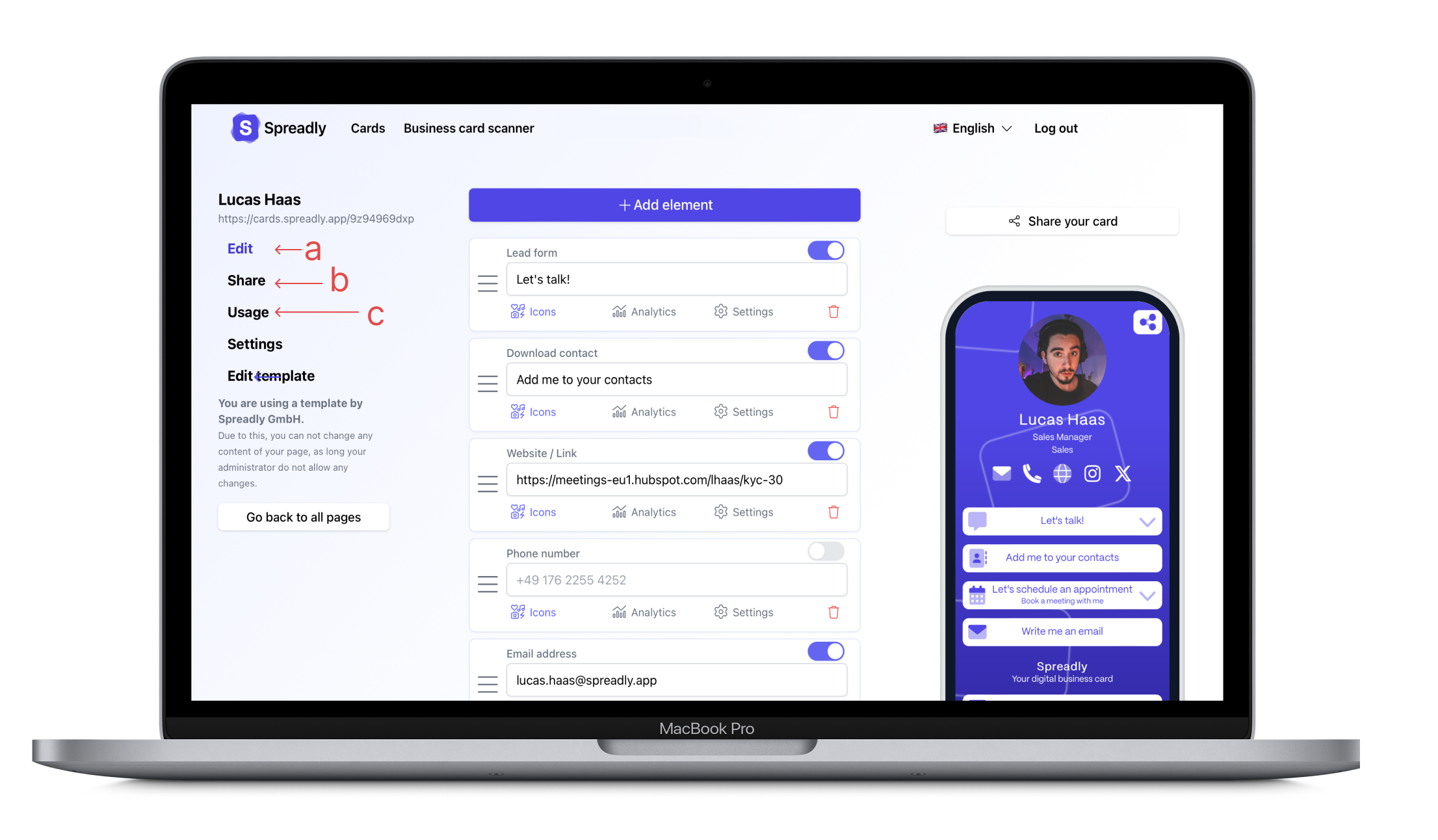
a. Under Edit you can change information on your business card, edit icons, analyze the individual elements and add new elements.
b. Under Share you will find further options for sharing your business card. (email signature, wallpaper, virtual background,...)
c. Click on Use to analyze the use of your digital business card. Here you can see, for example, when, how often and from where your business card was opened.
Invite team members to Spreadly
Would your colleagues also like to use Spreadly? No problem!
5) In the Invite-Mail, tap on "inviting them " and then on "Add members " to invite more team members to Spreadly.
Updated on: 25/05/2024
Thank you!